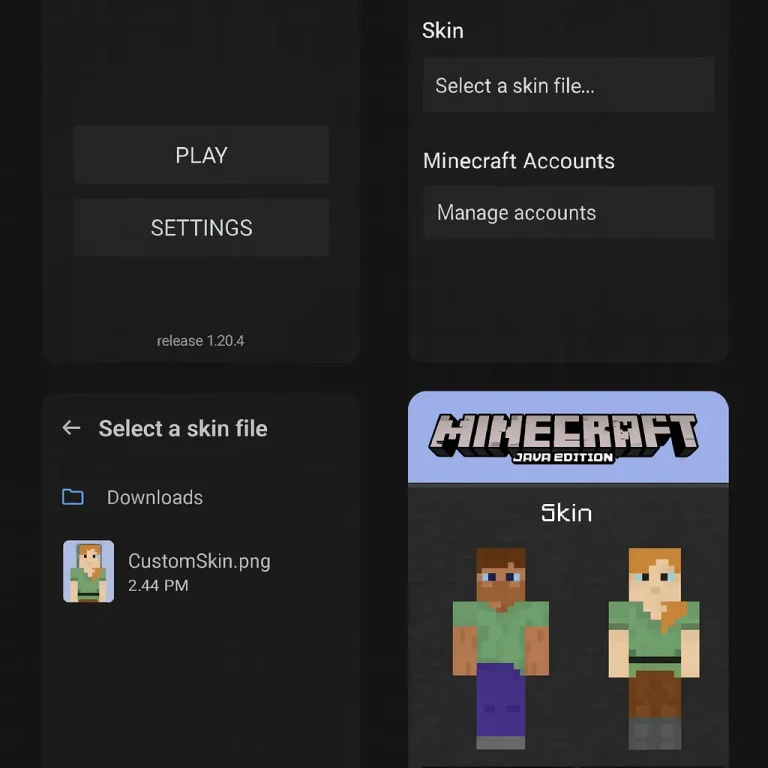PojavLauncher Not Working or Crashing?Here’s how to Fix it Easily (Step-by-Step Guide)
Pojavlauncher is an open-source project that allows Minecraft lovers to play Java Edition games on their Android devices, but it sometimes stops working correctly or crashes unexpectedly.
If you’re facing issues like a black screen, app not opening, or crashes while launching the game, then don’t worry, heres a complete guide to fix pojavlauncher not working properly on Android and iOS devices.
Restart you Device
It might sound too basic for you, but it helps to clear temporary memory issues, and background process conflicts, and also solves minor software glitches. Pojavlauncher is a Java edition app that requires sufficient memory and processing power. Restarting will clear the RAM, stop all unnecessary background tasks, and give your device to a fresh new start.
Check System Requirements
You need to make sure that your system meets the minimum requirements to run pojavlauncher smoothly. The app crashes or does not work well when your device is too old or underpowered. Pojavlauncher is mostly used for running Minecraft Java Edition, so you should check these requirements.
- The Android operating system should be 8.0 or above.
- The minimum RAM is 2GB, but if you want smooth performance, 3GB+ is recommended.
- The processor should be an ARMv8 (64-bit) CPU.
- At least 1GB of free storage for game installation and files.
- If your device lags or crashes, try lowering video settings or switch to an older java version from the launcher settings.
Clear App Cache
The most common reasons why is Pojav launcher crashing are due to corrupt cache files or outdated app data. Once you clear the cache and data, that refreshes the app and fixes many unexpected crashes.
Clear cache and data on Android:
- First, open your phone settings.
- Scroll down and tap on “App Manager” or Application and permissions (depending on your device).
- Now, find the Pojavlauncher from the list of installed apps.
- Open the app, tap on internal storage, and clear the app data and cache.
- Confirm the action when prompted.
- Now, check the launcher, is it working properly? If yes, you are ready to play the game.
- Clearing the cache is safe; it doesn’t affect your saved data.
- Clearing data will log you out and reset your settings, so make sure you remember your Minecraft login credentials.
App Crashing After Launch
This is the most common problem users face with the pojavlauncher is that the app unexpectedly crashes after launching the game. This can happen due to several reasons, including your device’s low specifications, incorrect app settings, or conflicting modifications. Try Java 17 or Java 21; these are the most stable Java versions.
- First, you need to check your device specifications, which I told you above.
- Second, check your game settings if you’re launching with high settings and shaders, as these can cause app crashes. Follow the steps below to lower the game settings.
- Open the app Pojavlauncher.
- Go to settings > video settings.
- Now reduce render distance, graphics quality, and animations.
- Disable shaders or any external texture packs.
- After completing all these steps, try launching the app/game again.
Check Java Version Compatibility
Pojavlauncher may not be compatible with every version of Minecraft. If you want to use a particular version that is not compatible with your Android device, try switching to another version within the launcher settings. If you don’t know which version to install, try Java 17 or Java 21; these are the most stable versions.
Update Pojavlauncher
First, you need to ensure that you’re using the latest version of Pojavlauncher. Sometimes we are using an older version that can have bugs, which are fixed in newer releases. You can get the new version of the apk from our site.
Check Login Account Errors
If you are facing issues while logging in to your account, here are simple steps to troubleshoot and fix them.
- Verify your account credentials
- Check your email, username, and password
- Make sure your Minecraft account is Java edition
- Always use a stable internet connection; sometimes, slow internet can cause login failures
- Try logging in from a PC to verify
- If you still fail to log in, then try to install the latest version of the app, sometimes an older version has bugs with microsoft login.
Conclusion
Pojavlauncher is an open-source project, so these little errors keep popping up. Before launching the new version, developers try to fix all previous errors for a smooth gameplay experience.
All the issues with the pojavlauncher can be fixed with simple steps like clearing the cache, app data, switching to a compatible Java version, or updating the app. Whether you’re an Android user or an iOS user, this guide covers all the major problems. Still you face any problem, feel free to contact us.
We will be glad to help you. Thanks
Want to see the comparison between Pojavlauncher and Zalith launcher? check this: Pojavlauncher Vs Zalith Launcher
FAQs
Why does Pojavlauncher keep crashing on my device?
If you’re using an older version of the app, insufficient RAM, or an incompatible Java version can cause the app to crash. Try installing the latest version, clearing the cache, or switching to a compatible Java version.
Is Pojavlauncher safe to use?
Yes, Pojavlauncher apk is completely safe to use. Just remember to always download the app from trusted websites like ours to protect against viruses or malware.
Can I install mods in Pojavlauncher?
Yes, you can install mods in PojavLauncher, it supports Forge, Fabric, and Optifine mods. Simply install them like you would on PC version.